- User Mode -- where you select the types of problems to do
- Random Mode -- where the computer randomly selects types of problems for you to do
- Learning Mode -- where the computer uses a machine learning algorithm to determine the types of problems you need to practice and selects problems of those types
- Basics
Locate the area of the screen that looks like this:
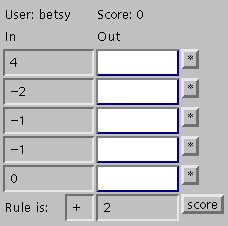
The idea is to fill in the blank spaces such that
In Rule = Out
In the example above, there are five problems to complete. The first problem is
4 + 2 =
Type 6 in the first white box to complete the problem, as below.
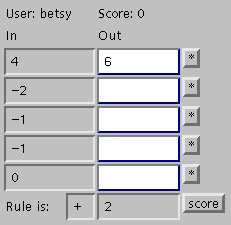
To check if your answer is correct, click on score. If you have typed in the correct answer, then the white box will turn grey and the answer you entered will appear inside the grey box, as below.

- Scoring
Notice that the score has increased from 0 to 1, since a correct answer has been entered. For every correct answer, your score increases by one point. For every incorrect answer, your score decreases by one point.
You can click the score button after each answer you type in, or you can type in all (or some of) your answers and then click on the score button. Whenever you click on the score button, the answers you have supplied will be scored. - New problems
When you have filled in all the blank spaces and all your answers have been scored, click on the New button to get a new set of problems to answer. - Variations
The problem set listed above asks you to supply the output for each problem. There are three variations on this. One variation is for you to be given the output for each problem and the rule and for you to supply the input. A second variation is for you to be given the input and output for each problem and for you to supply the rule. The last variation is for you to be given some inputs and some outputs and the rule and for you to supply the missing inputs and outputs.
In User Mode, you can also decide if the problems are too easy or too hard. You can click on Easier and a new set of easier problems will be displayed. You can click on Harder and a new set of harder problems will be displayed.
In User Mode, you can decide which missing element to supply by clicking on
a button in the What's... section of the screen.
Click on ...my output? to be given the inputs and the rule and to supply the outputs.
Click on ...my intput? to be given the outputs and the rule and to supply the inputs.
Click on ...my rule? to be given the inputs and the outputs and to supply the rule.
Click on ...missing? to be given some of the inputs and outputs and the rule and to supply the missing inputs and outputs.

 demoweb@cs.brandeis.edu
demoweb@cs.brandeis.edu